win10ComputerThe main reasons why you can’t adjust the screen zoom include graphics card driver issues, DPI settings being locked, and monitor incompatibility.WorkaroundIn order: 1. To update or roll back the graphics card driver, you can check the driver status through Device Manager and go to the official website to download the latest version; 2. Unlock the DPI settings, go to “Display Settings” → “Advanced Zoom Settings”, turn off the auto-repair option and manually enter the custom zoom to take effect of the restart. 3. Check the zoom range supported by the monitor, check the manual or adjust the physical settings to optimize the display effect; 4. Troubleshoot other possible factors such as remote desktop, virtual machine throttling, or running SFC commands to repair system files. By troubleshooting the above issues step by step, scaling anomalies can be finally resolved.

Win10 computers cannot adjust screen scaling, usually due to graphics card driver issues, conflicting system settings, or the monitor itself is not supported. Solutions include updating the graphics driver, checking the DPI settings, and checking if the monitor supports the desired scaling.

Update the graphics card driver, check the DPI settings, and confirm monitor compatibility.

How to determine if the problem is caused by the graphics card driver?
The most straightforward way is to look at Device Manager. Right-click on “This Computer”, select “Manage”, open “Device Manager”, find “Display Adapter”, if there is a yellow exclamation mark next to your graphics card, it is basically a driver problem. Also, if yoursSystem upgradesIf you suddenly have a scaling problem, it is also likely that the graphics card driver is not compatible with the new system.
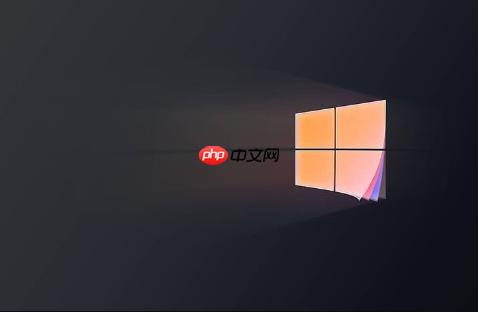
There are many ways to update your graphics card driver. The simplest is to update automatically through Windows Update, but this way it may not be the latest driver. A more recommended way is to go to the official website of the graphics card manufacturer (such as NVIDIA, AMD, Intel) to download the latest drivers. After downloading and installing, restart your computer to see if the problem is resolved. Sometimes, a new driver can cause problems, and you can try rolling back to an older version of the driver.
DPI settings are locked, how do I unlock them?
The DPI (Dots Per Inch) setting affects the display size of the elements on the screen. If the DPI setting is locked, you may not be able to adjust the scaling freely. To unlock DPI settings, you can try the following steps:
- Right-click on an empty space on your desktop and select “Display Settings”.
- In the Display Settings window, find the Scale & Layout option.
- Click on “Advanced Zoom Settings”.
- Turn off the “Let Windows try to fix the app so it doesn’t blur” option.
- In “Custom Scaling”, enter the scale you want (e.g., 100, 125, 150, etc.).
- Click “Apply,” then sign out and sign back in for the settings to take effect.
Sometimes, even if you follow the steps above, the DPI settings may still be locked. This may be because some app or service is interfering with the DPI settings. You can try closing some unnecessary background programs or running them as administrators to see if that fixes the problem.
How do I determine if my monitor supports the desired scaling?
Not all monitors support all scaling. Some older or low-resolution monitors may not support higher scaling ratios well, resulting in blurry displays or other issues.
To determine if your monitor supports the scaling you need, you can check your monitor’s spec sheet or search for your monitor’s model number online. In general, the optimal resolution and refresh rate of a monitor are clearly indicated in the spec sheet. If your scaling settings are beyond what your monitor supports, it can cause display issues.
Alternatively, you can try adjusting the physical settings of the monitor, such as adjusting brightness, contrast, sharpness, etc., to see if it can improve the display. Sometimes, simply adjusting the physical settings of the monitor can solve the problem caused by scaling.
Are there any other possible reasons besides the above methods?
In addition to graphics card drivers, DPI settings, and monitor compatibility, there are a few other possible reasons why Win10 computers won’t be able to adjust screen scaling. Like what:
- Remote Desktop Connection: If you connect to your PC via Remote Desktop, the zoom may be limited by your remote desktop settings.
- Virtual machine: If you are running Win10 in a virtual machine, the scaling may be limited by the virtual machine software.
- System file corruption: In rare cases, corrupted system files can also cause scaling issues. You can try running System File Checker (SFC) to scan and repair system files.
In short, to solve the problem that Win10 computers cannot adjust screen scaling, you need to consider a variety of factors and troubleshoot them one by one to find the final solution.
That’s allwin10ComputerUnable to adjust screen zoom_win10 display ratio settings are locked, for more details, please pay attention to other related articles on php Chinese network!