oldComputerCan be installedwin11The key is to bypass hardware limitations and prepare for installationtoolAnd pay attention to driver compatibility. 1. Bypassing TPM and CPU restrictions can be achieved through registry settings or using third-party boot disk tools; 2. Prepare a USB flash drive of 8GB or more and use Rufus to make a boot disk, select FAT32 and MBR partitions; 3. Turn off Fast Boot and Secure Boot during installation, select the appropriate boot mode and prepare the motherboard driver in advance to resolve compatibility issues.
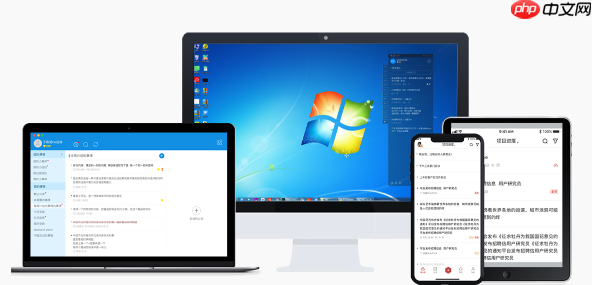
It is not difficult to install Win11 on old computers, as long as the method is right, most of them can run smoothly. The focus is on bypassing hardware limitations, preparing suitable installation tools, and paying attention to driver compatibility.

1. Bypass Microsoft’s TPM and CPU limits
Windows 11 officially requires support for TPM 2.0 and newer CPUs, but if your old computer doesn’t meet these conditions, it’s not completely uninstallable.

- Use the registry to bypass detectionDuring the installation process, press Shift + F10 to open the command prompt, type regedit, enter the registry editor, find HKEY_LOCAL_MACHINE\SYSTEM\Setup, create a new item called LabConfig, and add two DWORD values to it: BypassTPMCheck and BypassSecureBootCheck, both set to 1.
- Use third-party tools to make a startup disk: For example, Rufus or some customized Win11 images can directly skip the hardware check when making a USB flash drive.
2. Prepare a USB flash drive and system image
All you need is a USB flash drive of 8GB or more, plus an official or modified Win11 image.
- Go to the official website of Microsoft to download the latest ISO file (such as Win11 22H2).
- Use Rufus to make a boot USB stick:
- Turn on Rufus after inserting the USB flash drive.
- Device Select your USB stick.
- Select “DD” or “ISO image” to select the boot method, and then load the Win11 ISO you downloaded.
- It is recommended to use FAT32 (strong compatibility) for the file system, and MBR (for BIOS/UEFI) as the partition type.
- Click Start Production and wait for it to finish.
3. Precautions during installation
Older computers may experience some compatibility issues, especially with drivers.

- Turn off Fast Start and Secure Boot: Find the relevant option in the BIOS and disable it to avoid getting stuck or unable to boot during the installation process.
- Select the correct installation mode: If the motherboard does not support UEFI, install it in Legacy mode and select MBR as the partition format.
-
Drive issues after installation:
- You may need to manually go to the motherboard official website to download the corresponding driver.
- especiallyNetwork card driverSometimes Win11 does not recognize the old model, so you have to prepare the driver package in advance.
That’s basically all. The whole process is not too complicated, but some details are easy to overlook, such as BIOS settings and driver compatibility, checking the motherboard model in advance and preparing the driver will save a lot of trouble.
The above is how to use the oldComputerInstall Windows 11 on the system? For more details, please pay attention to other related articles on the PHP Chinese website!